Personal Information
It is important for an employee to keep their information up to date to receive notification.
An employees can receive text messages and email notifications based on their communication preferences. Watch the following video on how to indicate the communication preferences.
To specify the communication preferences:
- Tap the Contact Preferences tile.
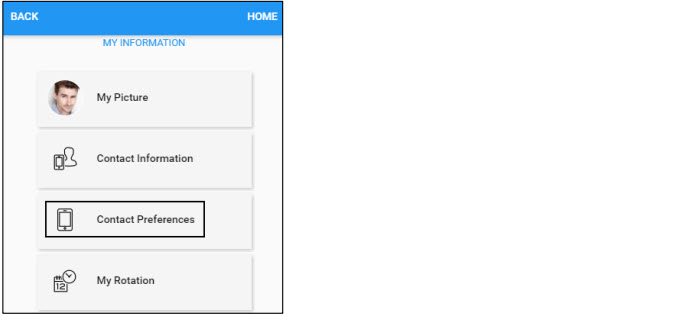
- Update your contact preferences based on the following settings. Moving a slider to the right turns a setting ON, whereas moving a slider to the left turns a setting OFF. Tap SAVE.
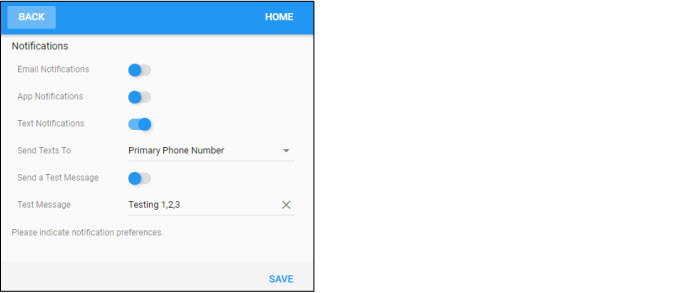
- Enable Email Notifications to receive notifications via email.
- Enable App Notifications to receive push notifications from an app for prompting immediate interaction.
- Enable Text Notifications to receive text notification.
- In the Send Texts to field, specify which phone number, Primary Phone Number or Secondary Phone Number, to use for the text notification.
- Enable Send a Test Message to send a message for testing purpose.
- Specify the test message in the Test Message field to send if Send a Test Message is enabled.
For more information about maintaining communication preferences, download the PDF document Maintaining Communication Preferences.
An employee can maintain their personal information, such as their photo, primary and secondary phone number, email address, and so on.
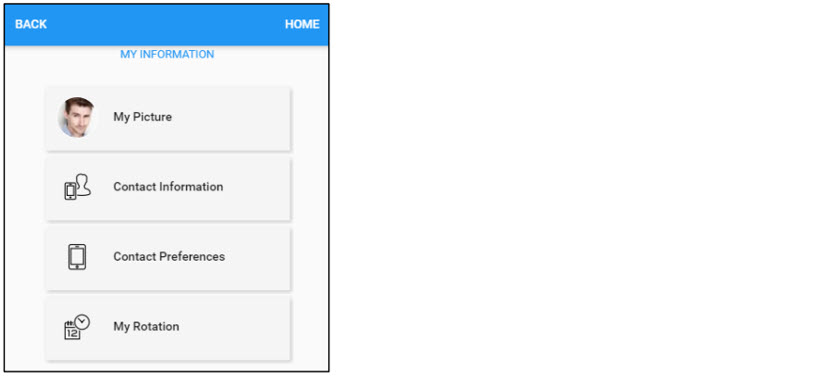
- My Picture. You can upload or remove your picture.
- Contact Information. It is essential to keep your contact information up to date to receive notifications. You can update your phone number and email address.
- Contact Preferences. Employees can receive the text messages and email notifications with the contents of each message based on the Text Notifications and Email Notifications selection in the Contact Preferences settings. When employees receive new messages, an orange balloon with a number, indicating the quantity of new messages is displayed next to the conversation icon.
- My Rotation. You can specify your availability for the shift arrangement by defining rotations. A rotation is the amount of days that you can set up your availability. Your supervisor can also specify your availability to override your settings. Note: You can also indicate your daily availability in your calendar.
For more information about maintaining employee personal information, download the PDF document Maintaining Your Personal Information.
A rotation is the amount of days that employees can set up their availability. Employees can specify their availability for the shift arrangement by defining rotations. Employees’ supervisor can also specify their availability.
Watch the following video on how to indicate the daily availability.
To manage your rotations, tap My Rotation.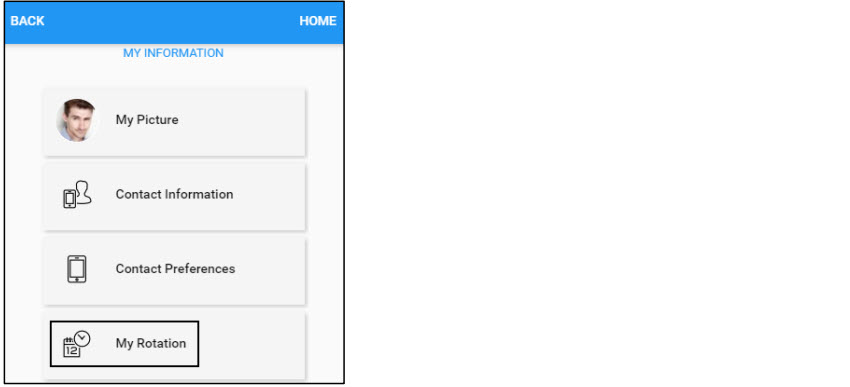
You can:
- Add new rotations
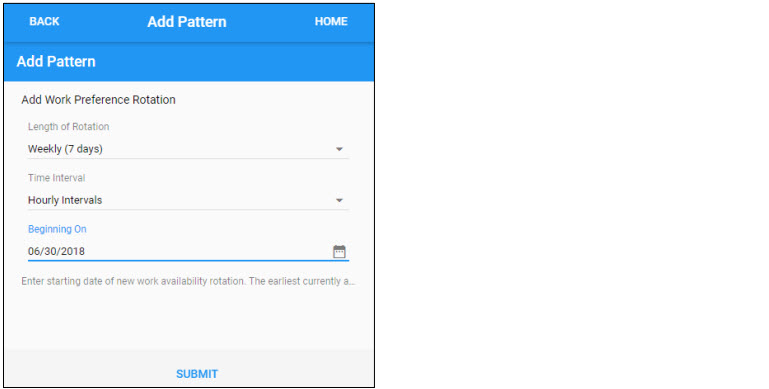
- Indicate availability

- Remove existing rotations
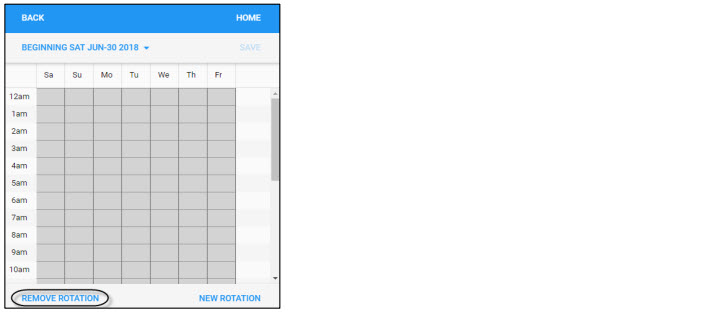
For more information about managing rotation for shift availability, download the PDF document Managing Rotation for Shift Availability.
Note: Employee can also indicate their daily availability in their calendar.
It is essential to maintain your contact information, including email address, primary and secondary phone number to ensure they are up to date to receive notifications.
To update your email address and/or phone number:
- Tap Contact Information.
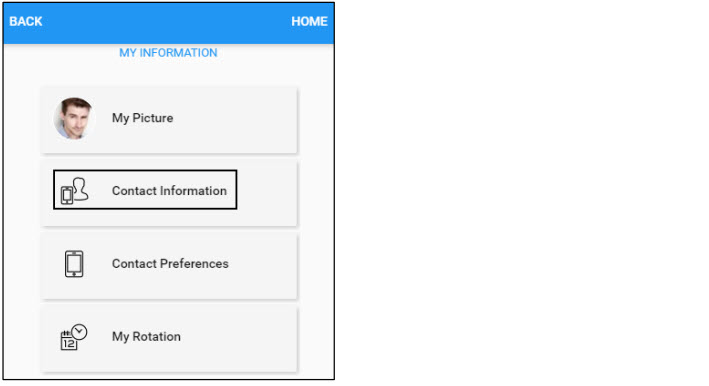
- Update your primary phone number, secondary phone number, and email address to ensure they are up to date. Tap SAVE.
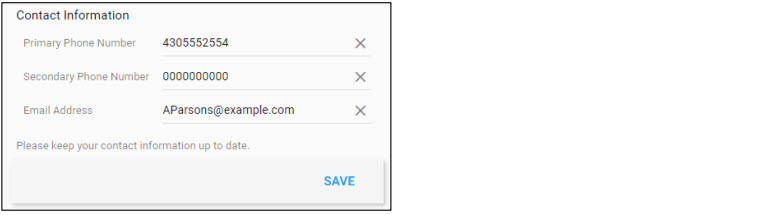
- Your contact information is updated.
For more information about updating contact information, download the PDF document Updating Your Contact Information.
An employee can upload or remove their photo. Watch the following video on how to upload the photo.
To upload or remove your photo, tap My Picture.
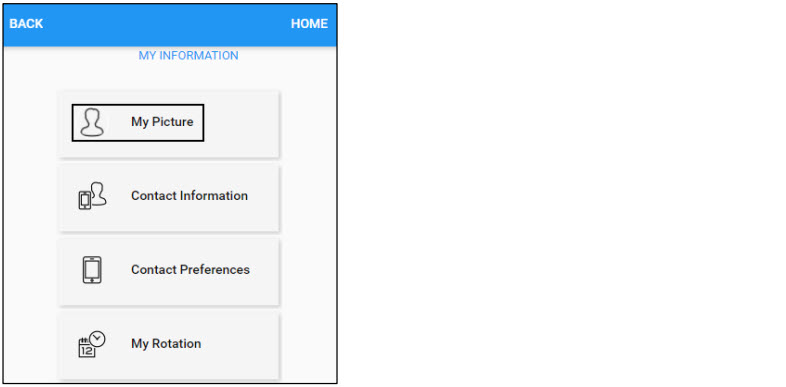
- To upload your phone, tap BROWSE to locate your photo, then tap SAVE.
- To remove your photo, tap REMOVE.
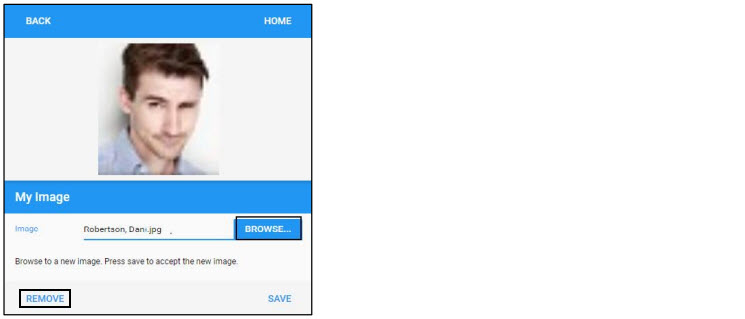
For more information about uploading or removing Employee Photo, download the PDF document Uploading or Removing Your Photo for details.