Setup
Workgroup
Workgroups are used to organize employees according to a client’s organizational structure, such as locations, departments and positions. Each workgroup consists of a set of workgroup levels, where each level specifies one part of the company structure. Workgroups are normally established during the implementation of a system, though new workgroups can be added if caution is exercised. Up to seven workgroup levels can be used. To add a new workgroup:
- Expand the System Setup menu in MSS3.
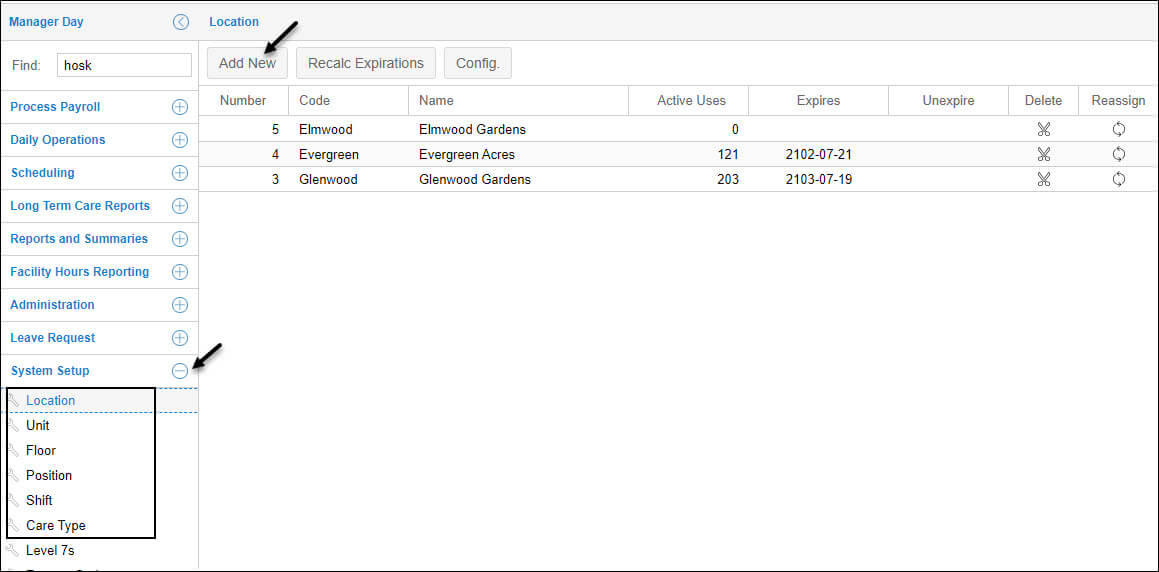
- Click the workgroup level menu item you would like to add the new workgroup to. For example, if you are adding a new location workgroup, select the Location menu item.
- In the workgroup level page (in this example the Location page), click the Add New button.
In the Add a Workgroup window a workgroup number is added automatically and is based on the number of existing workgroups in the specific workgroup level.
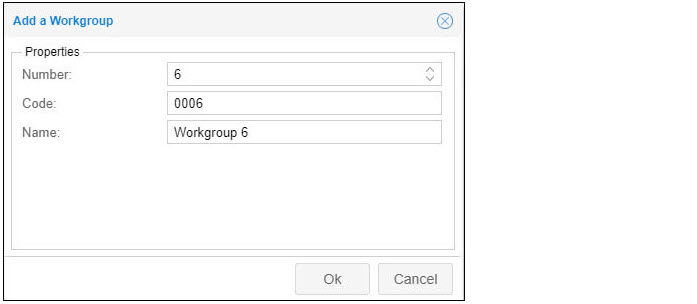
- Type a name or number for the workgroup code in the Code field and a name for the workgroup in the Name field.
- Click OK. The new workgroup will be displayed in the workgroup level page.
- To add an expiration date for the new workgroup, click the workgroup row and add the expiration date in the Expires field.
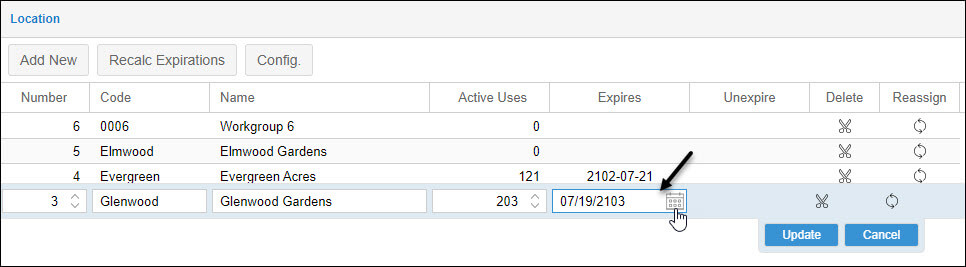
- Click the Update button to add the expiration date.
When a workgroup expires, the Unexpire column is displayed. You can click the Folder icon of the expired workgroup to set a new expiration date.
Enable the Please Confirm checkbox and click OK in the Unexpire a Workgroup window.
See Managing a Workgroup for details.
Dashboard can be filtered to display information for a specific group of employees. To apply the filter, click the My Workgroups drop-down list and select the workgroup that includes the employees whose information you want to view.
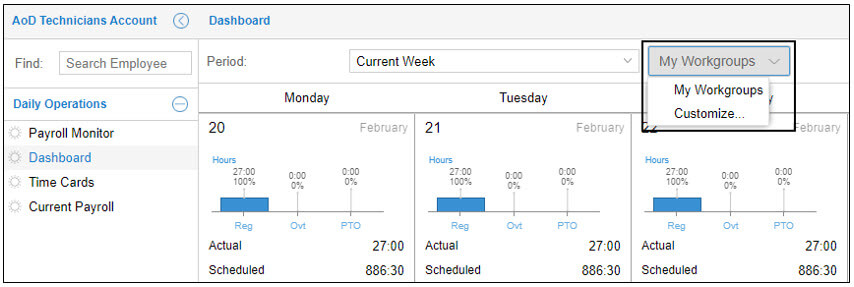
For more information about adding a private workgroup filter, download the PDF document Adding a Private Workgroup Filter.
Holidays
Company Holiday, or statutory holidays are used to identify employee eligibility to receive holiday payments. You can use the Holidays menu item under the System Setup menu group to indicate corporate holidays and define the general holiday payment rules for each holiday with eligibility rules. You can also manage holiday payment rules.
See Managing Company Holidays for details.