Summaries
Summary Sheets present departmental or company information, and are accessed through menu items. Depending on your system setup, you may see summary sheet menu items for Time Cards, zone hours, department hours, employee exceptions, and so on.
The summary sheet has a Navigation bar at the top of the view that includes, a Period drop down that allows navigation to other periods of summary information, an Excel button that allows summary information to be opened in Microsoft Excel, and a Print Preview button that displays the summary information in a PDF format for printing.
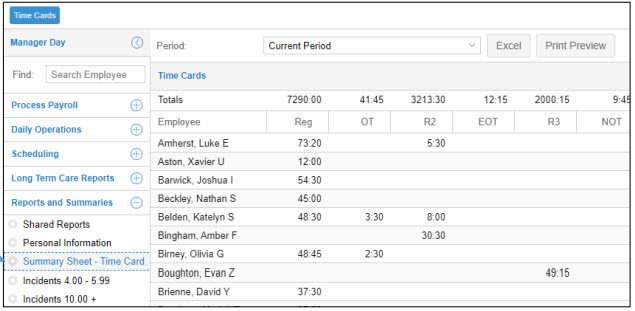
See Summary Sheets for details.
Personal Information Sheets are similar to summary sheets in that they display lists of employees that meet certain conditions and will include various pieces of information such as workgroup and contact information. Personal Information Sheets are typically accessed through menu items and dashboard gauges and allow drill down capabilities to the most appropriate view such as the employee’s Personal Information page or Time Card.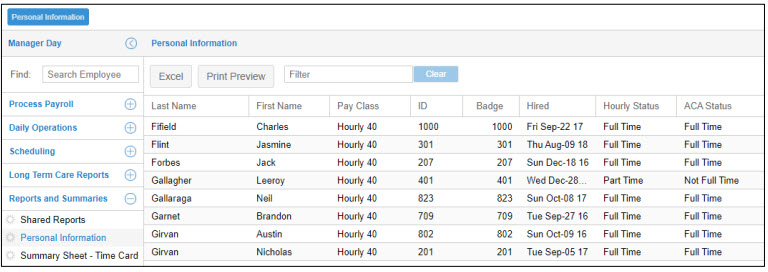
See Personal Information Sheets for details.
When an employee no longer works for a company, their employment is terminated. You must change their active status in their Active Status section of the Personal Information page by indicating the terminated condition and effective date. The terminated condition tracks why an employee is no longer employed, and can be used to determine whether a terminated employee is eligible to be rehired. Typical terminated status types are Disciplinary Action, On Leave, and Permanent.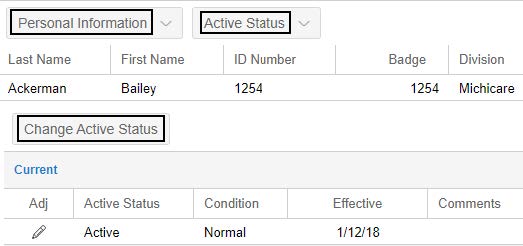
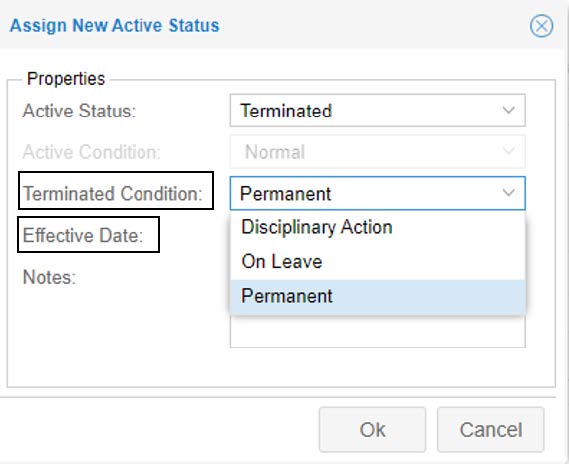
Terminated Employees Summary Sheet You can locate all terminated employees or a specific terminated employees via the Terminated Employees summary sheet or by generating a report. You can also locate a specific terminated employee, then drill down to their pages, such as Personal Information, Time Card, or Archived Time Card for more information about this employee.
Click the Plus icon to expand the Reporting menu group. Then click Terminated Employees. The Terminated Employees page is displayed.
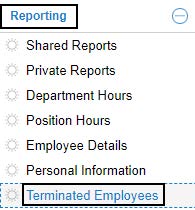
You can export all terminated employees to Excel and/or PDF, enter the term in the Filter field to search a specific employee or click a heading to sort terminated employees as follows.
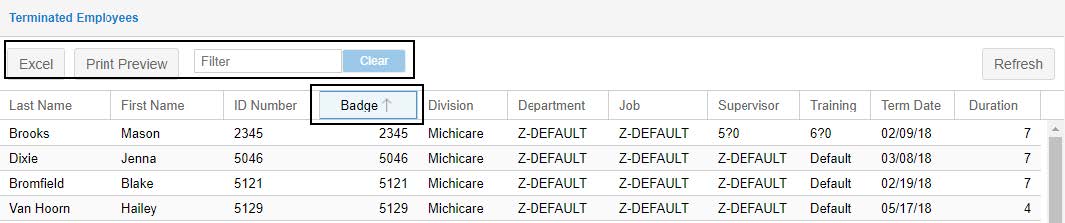
Click Excel to export all terminated employees to an Excel spreadsheet.
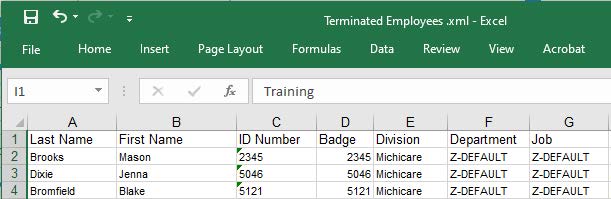
Click Print Preview to export all terminated employees to a PDF document.
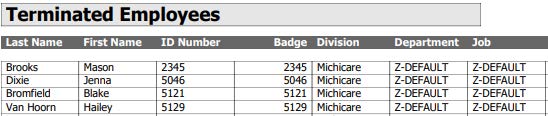
To locate a specific employee, you can enter his/her last name, first name, ID number, badge number, workgroup, or terminate date in MM/DD/YY format in the text field. Wait a few seconds, the search results are returned in the list.

Click a heading, for example, Badge to sort terminated employees by their badge numbers in ascending or descending order.
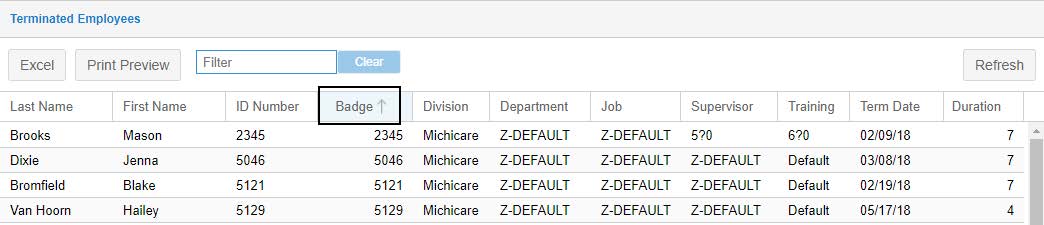
Once the terminated employee is located, click this entry. The employee’s Active Status section of the Personal Information page is displayed.
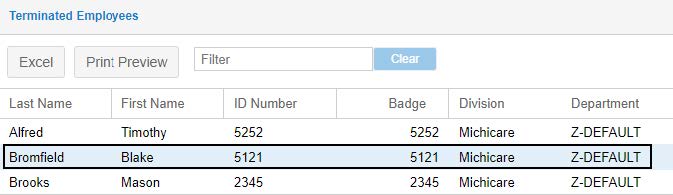
The employee’s active status is displayed with Terminated, terminated condition, and an effective date.
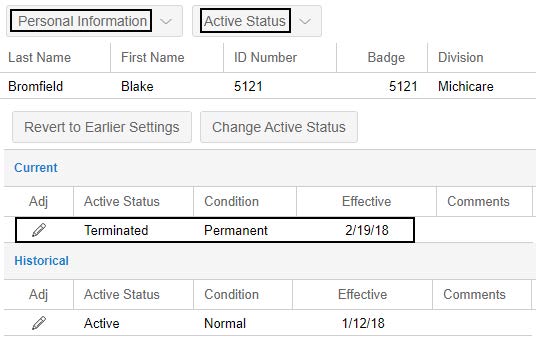
Click Time Card or Archives in employee page drop down menu to access this terminated employee’s time card or archived time card. You can also access other pages of this terminated employee.
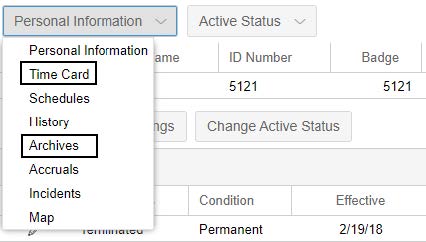
See Terminated Employees Summary Sheet for details.