Historical Data
When using the Payroll Base Journal (PBJ) system for submitting data to the Center for Medicare and Medicaid Services (CMS), you can modify historical hours for employees. For example, if an employee forget to transfer work hours to a work position and this was not corrected before the pay period was archived, you can edit the PBJ hours directly without impacting other historical reporting. PBJ hours can be accessed through the employee’s History page. In this example, a history page named Edit Historical Service Hours provides access to PBJ hours for editing. The name for the page may be different in your system. This page displays pay designation hours in a calendar format, where you can view standard pay designation amounts, PBJ hours, or scheduled hours. To access the Historical Service Hours page:
- Select the History page from the pages drop-down list.
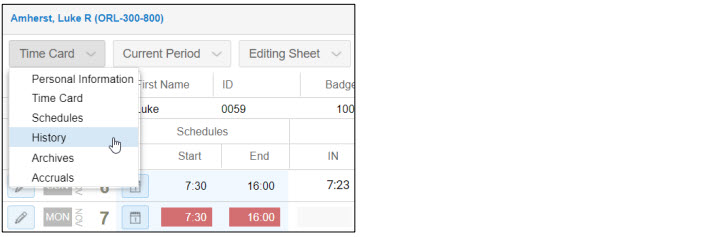
- Select Edit Historical Service Hours from the view selection drop-down list. The Historical Service Hours view is displayed with the current month and standard hours.
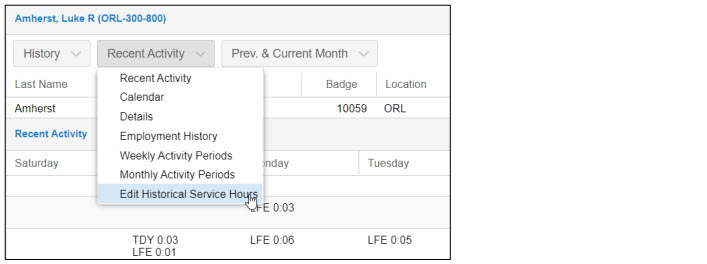
To add hours:
- Select the month for which you are adding hours.
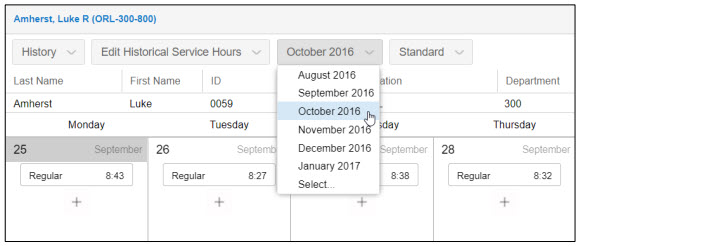
- Select Payroll Based Journal in the view selection list to display PBJ historical hours.

- Click the Plus icon for the day you are adding hours and select Credit Historical Hours from the list.
- Enter the pay designation, number and Workgroup information for the employee’s PBJ historical hours. Use the Reason Code and Notes fields to explain your edit. The Rate field does not apply to PBJ reporting.
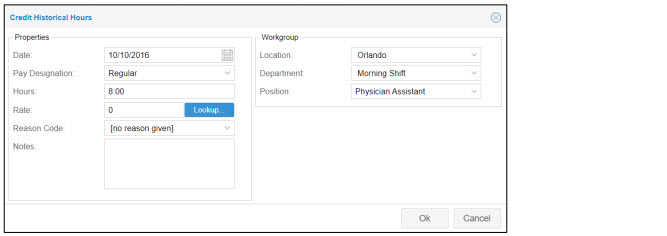
- Click OK. The PBJ hours will be added to the calendar and to the employee’s historical Payroll Based Journal hours.
- Click the Rebuild button to recalculate the PBJ hours if rule changes have been made.
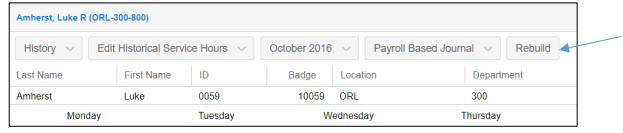
You can also cancel or update PBJ edits.
For more information about adjusting reallocating historical hours for PBJ, download the PDF document Reallocating Historical Hours for PBJ.