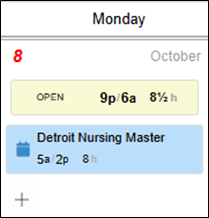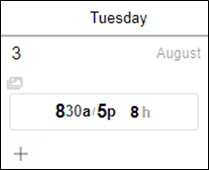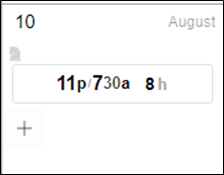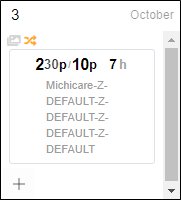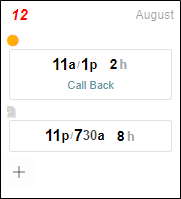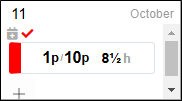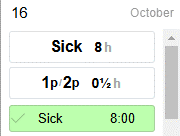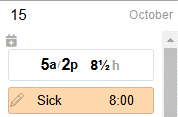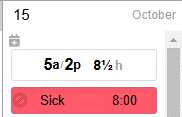Scheduling Employees
You can watch the video below to see an overview of Scheduling.
| Icons | Location in Schedule Page | Description |
|---|---|---|
| Date displayed in red indicates the current date in the schedule page. | ||
| This icon displayed in the employee schedule page indicates the schedule is based on a schedule pattern. | ||
| This icon indicates that the schedule crosses midnight. | ||
| The two yellow arrows icon indicates this schedule is a transfer from the Home workgroup assignment. | ||
| This icon indicates a schedule style has been applied to a schedule. The name of the schedule style will appear with the schedule details, in this example, “Call Back,” in the schedules page. | ||
| This icon indicates the schedule is waiting for employee approval. | ||
| An approved time of request is displayed with a green bar that displays the number of hours requested off and the benefit hours to be used. | ||
| A time of request pending manager approval is displayed with a yellow bar that displays the number of hours requested off and the benefit hours to be used. | ||
| A denied time of request is displayed with a red bar that displays the number of hours requested off and the benefit hours to be used. |
For more information about the to-do list, download the PDF document Icons and Badges Job Aid.