Worksheets
Worksheets are a type of editing sheet that are typically used by employees who do not punch in or out but have schedules. Time can be entered in a worksheet as the total number of hours worked and the workgroup to which the hours are applied. Start and end times do not need to be entered in the worksheet.
Worksheet data is displayed in rows of hours worked and absences with columns for schedules.
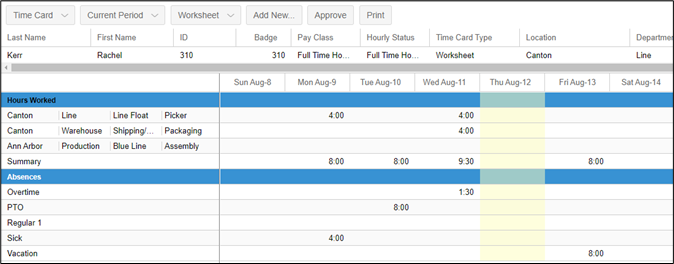
If configured, benefit hours that are used can be entered within the Absences section of the worksheet.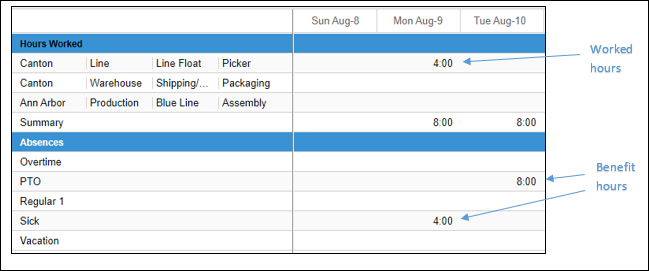
Adding Hours to a Worksheet
To add hours in a worksheet:
Click the cell for the day and workgroup you are adding the hours.

Type the time entry using the format 00:00 for hours and minutes.
Press the Enter key on your keyboard.
A summary of the hours added for the day will be displayed in the Summary row of the worksheet.
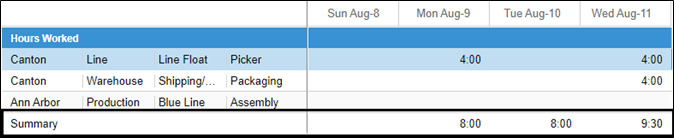
Adding a Workgroup to a Worksheet
For employees who work in more than one workgroup, each workgroup can be added to the worksheet to allow hours to be entered for the appropriate workgroup.
To add a workgroup to a worksheet;
Click the Add New button in the worksheet header.
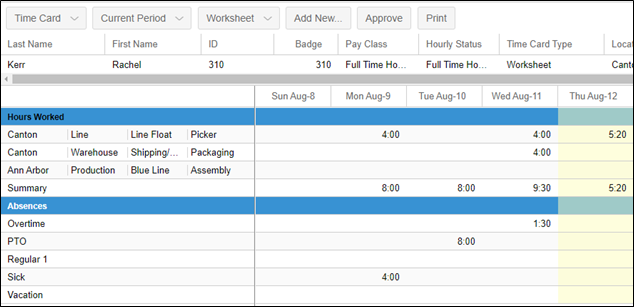
Select the new workgroup levels for the workgroup to be added in the Add a new Workgroup Set window.
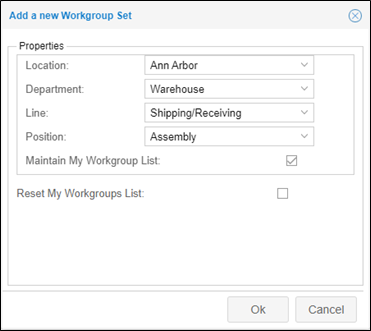
Enable the Maintain My Workgroup List checkbox if you want the new workgroup to remain in the worksheet permanently. If this option is not enabled, the workgroup will be automatically be removed from the worksheet within two pay periods if not used.
Enable the Reset My Workgroups List checkbox if you want the workgroup to remain on the employee’s worksheets going forward.
The new workgroup will appear in the Hours worked section of the worksheet.
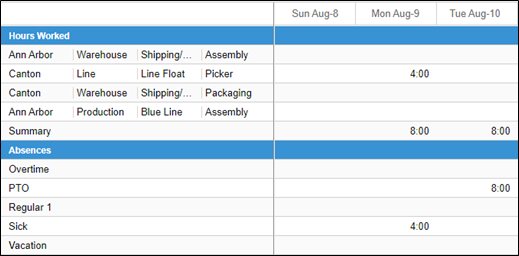
Worksheet Preferences
You can adjust how the worksheet is displayed by clicking the Preferences button in the worksheet header.
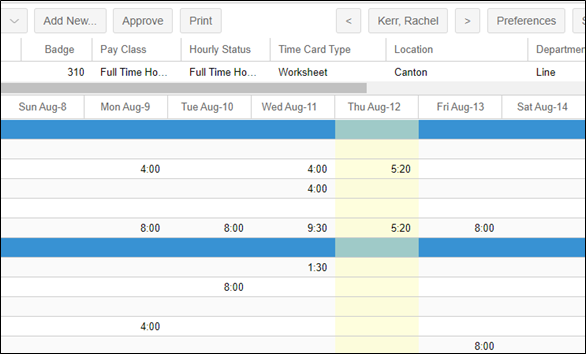
Select the day you want to be displayed as the first day of the worksheet week from the Week Begins drop-down list in the Preferences panel. The Present as Weekly checkbox must be enabled to select the day the week begins.
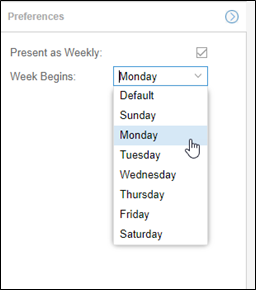
Enable the Present as Weekly checkbox to activate the weekly selection button, which allows you to switch between the previous, current and next week worksheets. The worksheet is displayed with a weekly summary in the Period column. When changing the weekly period, the week begins selection you have chosen will revert to the default (Sunday) setting.
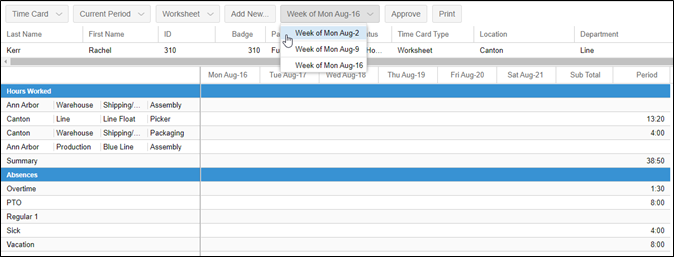
For a printable version of all of the steps above, download the PDF document Using Worksheets.