Workgroup Transfers
A workgroup transfer is used to assign an employee’s worked time to a different workgroup. Employees can perform real-time transfers at time clocks, in ESS or in ESS Mobile. Managers can use time card edits to transfer hours on any day in the pay period.
Watch the video below on how to perform workgroup transfer.
To assign an employee’s worked time to a different workgroup for all or part of a shift:
- Open the employee’s time card page in MSS.
- Click the Pencil icon.
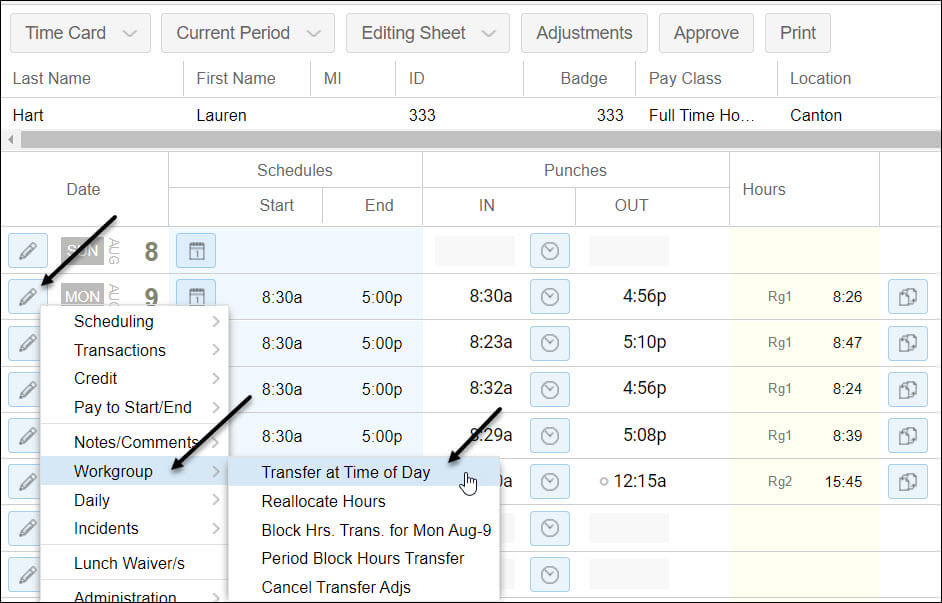
- Click Workgroup.
- Click Transfer at Time of Day.
- Enter the time that the workgroup change took place in the Time field.
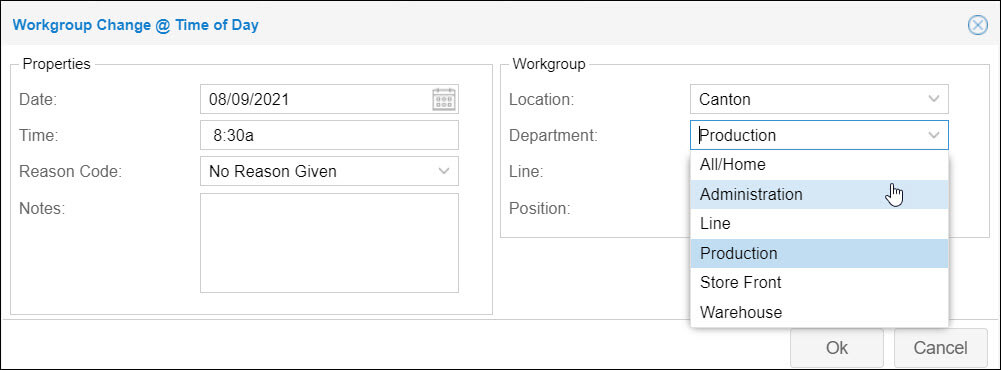
- Choose the desired workgroups from the workgroup drop-down lists.
- Click OK.
Download the PDF job aid here–> Employee Workgroup Transfer .
When an employee is transferred to a different workgroup outside of the employee’s home workgroup, the pay rate for the new workgroup may be different. If you have authorization to view and manage rates, you can adjust an employee’s personal workgroup transfer rate in the Transfers page of the employee’s personal information.
To access employee personal workgroup transfer information:
- Locate the employee in Manager Self Service by entering the employee name or badge number in the Find field.
- Click the employee’s name to open the time card page.
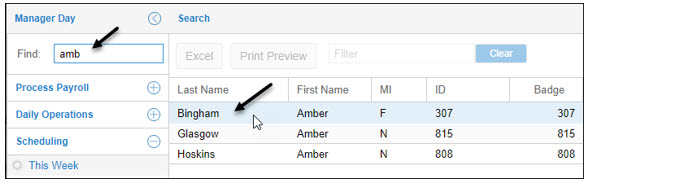
- Click the Time Card drop-down list and select Personal Information.
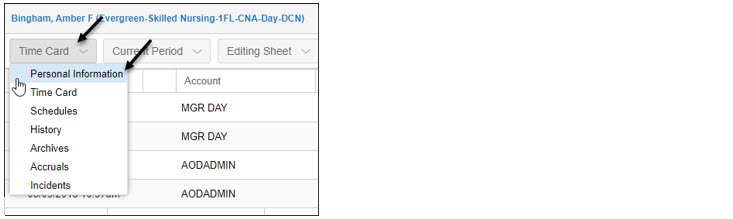
- Click the Basic drop-down list and select Transfers.
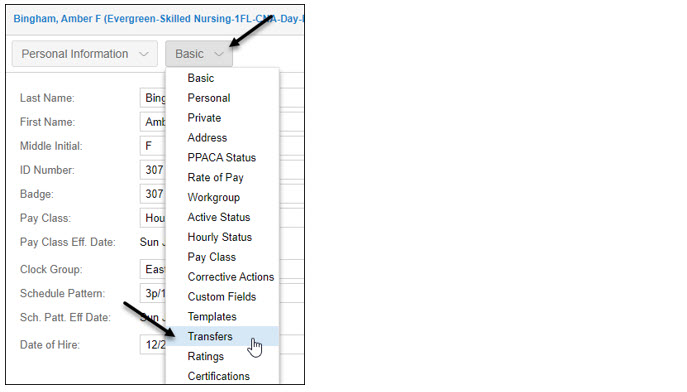
You can add, edit, and remove the personal workgroup transfer entries in the Transfers page.
To add a personal workgroup transfer entry:
- Click the Add button in the Transfers page. The Add New Personal Transfer Entry dialog is displayed.
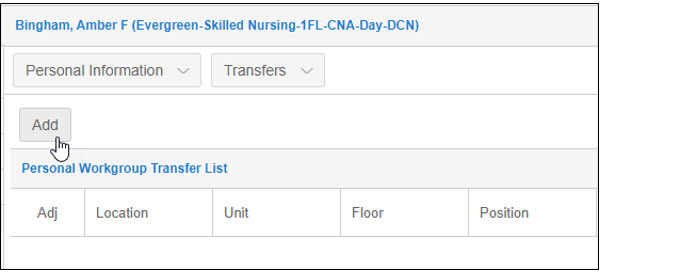
- Select the new workgroup using the drop-down lists and enter the appropriate rate.
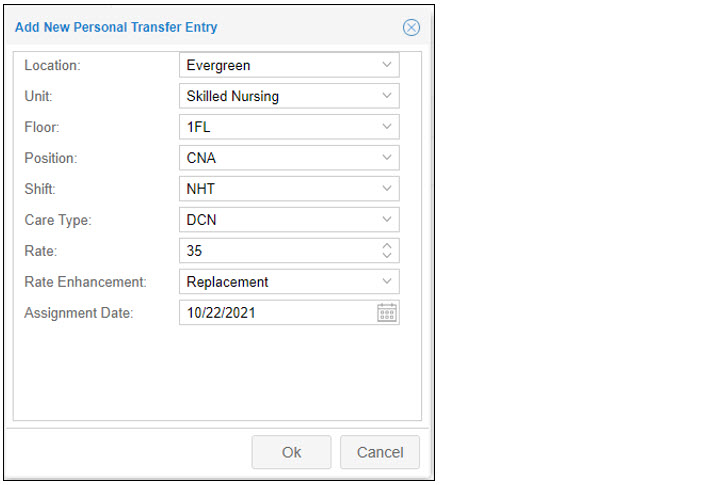
- Click OK.
Download the PDF job aid here–> Managing Employee Transfer Rates .