Task Sheets
Task sheets can be used by employees who do not punch in or out, but need to assign worked time to specific
workgroups. 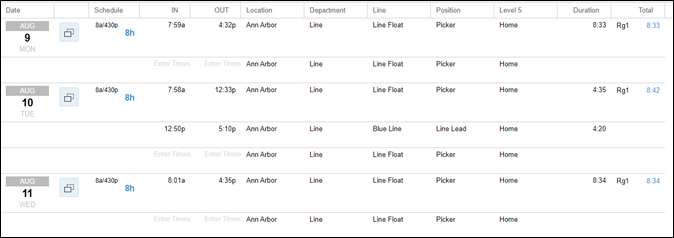
Employees enter the start and end time of their shift by clicking in the IN and OUT columns on the day of the shift and typing the time entries. 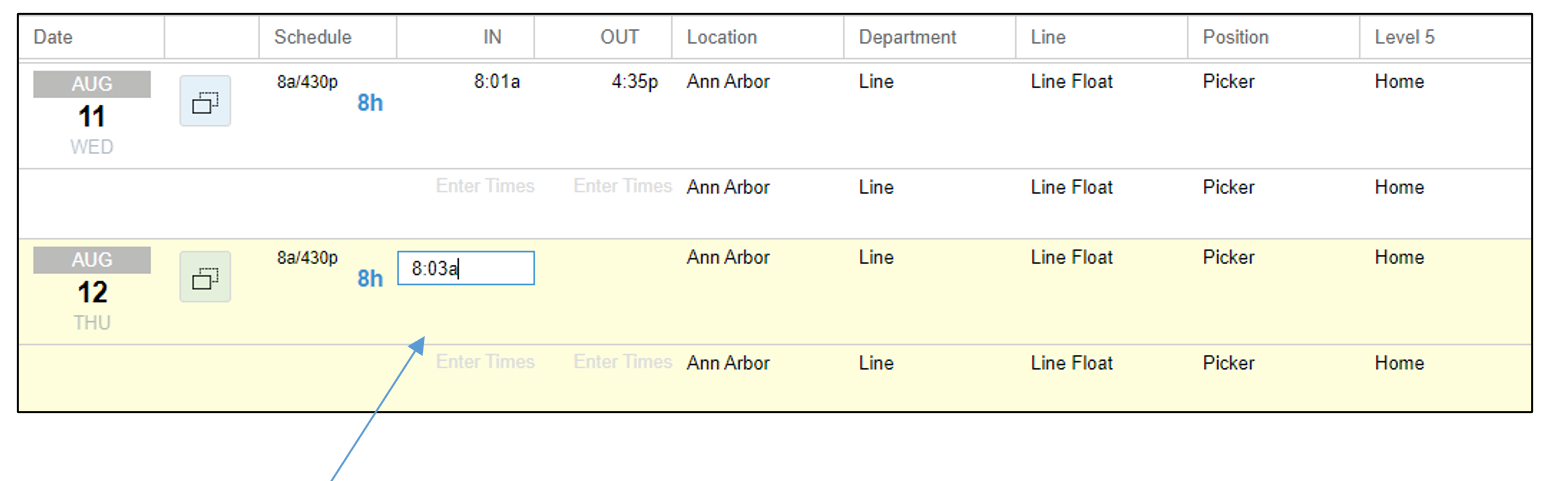
An alternate workgroup can be selected to assign shift hours by clicking the drop-down lists for the workgroup levels. The employee’s home workgroup is the default setting for each scheduled shift. 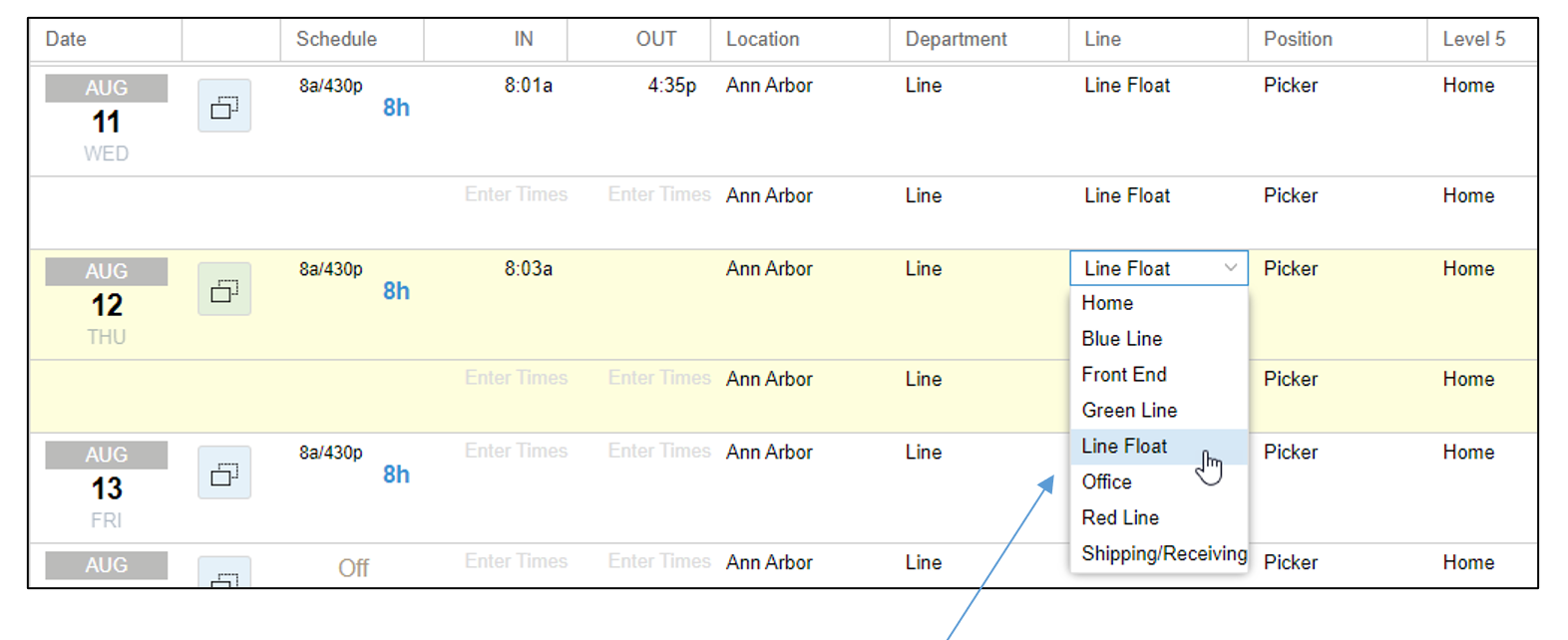
After shift times have been entered and the workgroup has been selected, a new line for entering shift times and workgroup selection will appear beneath the row with data. Additional data can be added if more than one workgroup transfer occurs on the day. 
The task sheet has some of the same editing options found in the Pencil icon of the standard editing sheet. The editing options include:
- Scheduling changes
- Crediting hours/dollars/worked time
- Pay to Start/End of shift
- Adding Notes
- Adding Incidents (if your system is configured with the Incidents and Points module)
The Scheduling options let you add a defined, flex or benefit schedule for the day or add a scheduled absence or day off in the task sheet. Refer to the Standard Scheduling section of the Learning Center for instructions on adding a schedule. 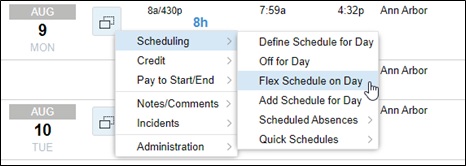
The Credit options can be selected to credit hours, dollars and worked time to an employee’s task sheet. Refer to the Editing Time Cards section of the Learning Center for instructions on crediting hours, dollars and worked time. 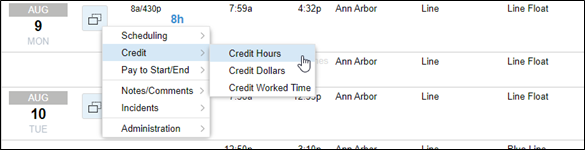
The Pay to Start/End options can be used to pay an employee based on the scheduled start/end times. Refer to the Editing Time Cards section of the Learning Center for instructions on Adjusting Pay to Scheduled or Actual Start/End Times. 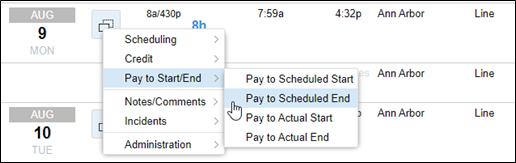
Notes can be added to a task sheet or removed from the task sheet using the Notes/Comments menu. Refer to the Editing Time Cards sectionof the Learning Center for instructions on Adding a Note to a Time Card. 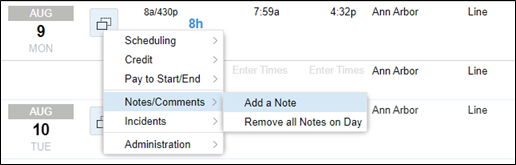
Incidents, attendance events that are assigned a point value which can trigger corrective actions based on the accumulation of, can be added to the task sheet. Incidents with point values can be added to a time card. Refer to the Editing Time Cards section of the Learning Center for instructions on Adding an Incident to a Time Card. 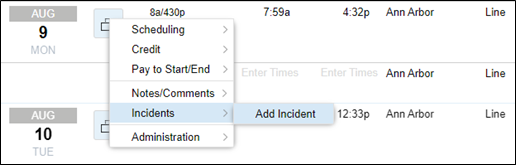
Download the PDF job aid here–> Using Task Sheets .