Group Adjustment
This section describes how to perform operations for a group of employees, such as crediting hours and approving time cards, using the Group Editing tool without having to access the record for each employee. Once the group adjustments has been applied, it can only be removed by accessing the individual employee time cards.
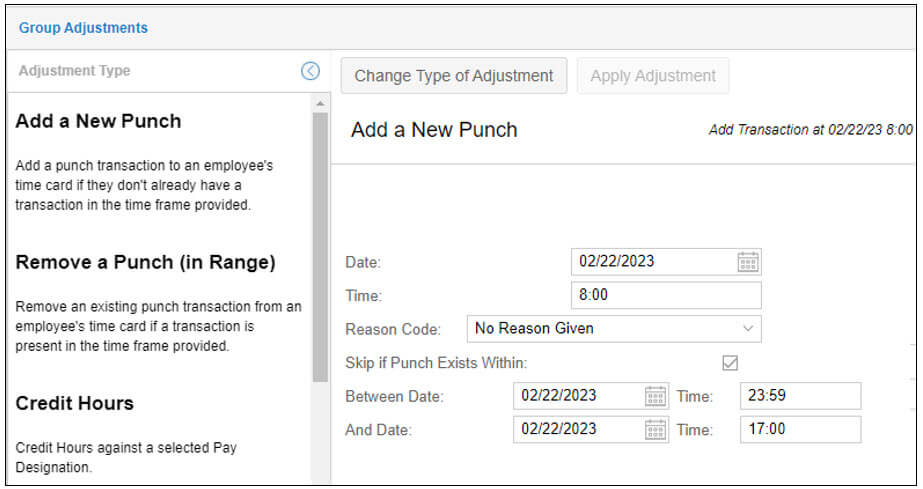
The group adjustment tool in Manager Self Service (MSS) lets you apply a change to time cards, schedules and benefits for an entire group of employees without having to access the individual employee record for each employee. The type of change can be selected and defined, as well as the group of employees who will receive the change.
To use the group adjustment tool to approve and lock time cards for a group of employees:
- Click the Group Adjustment menu item.
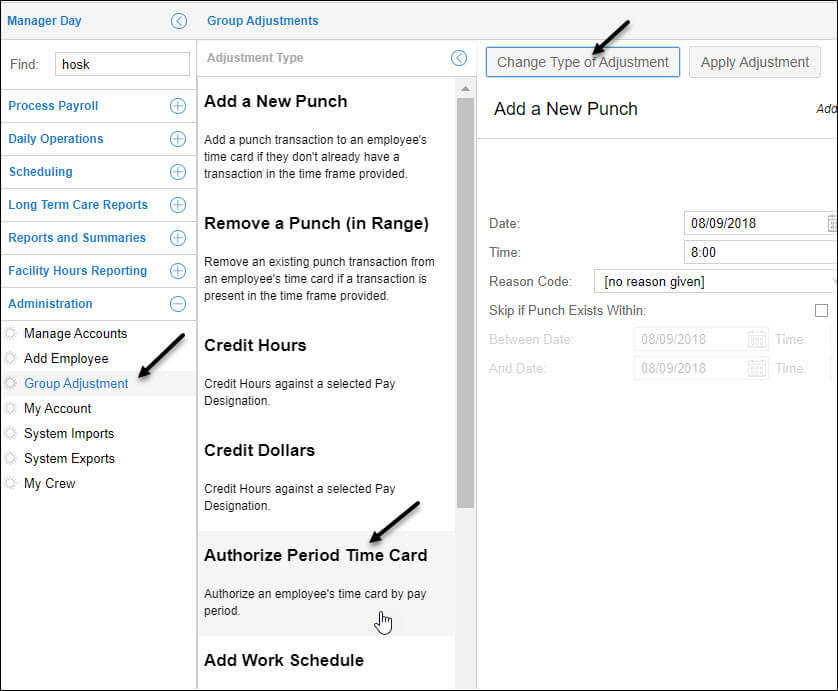
- Click the Change Type of Adjustment button in the Group Adjustments page.
- Click the Authorize Period Time Card tile in the Adjustment Type panel.
- Select the previous pay period from the drop-down list.
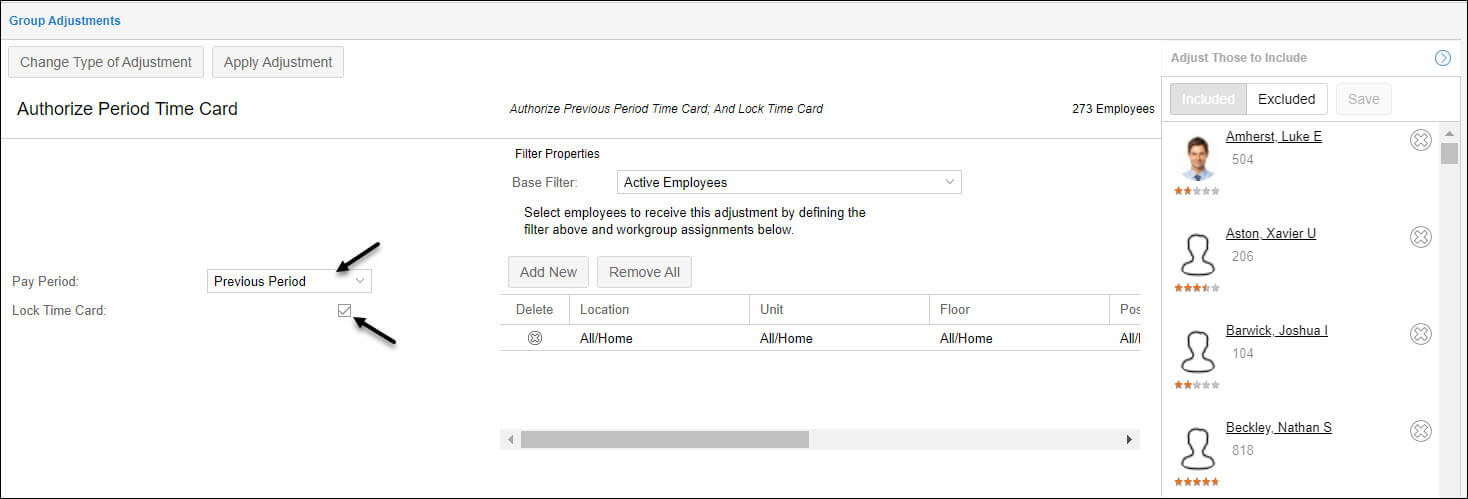
- Enable the Lock Time Card checkbox. Locking time cards will restrict further edits from being made to the time card.
- Select a filter in the Base Filter drop-down list to isolate the group of employees you want to authorize time cards for.
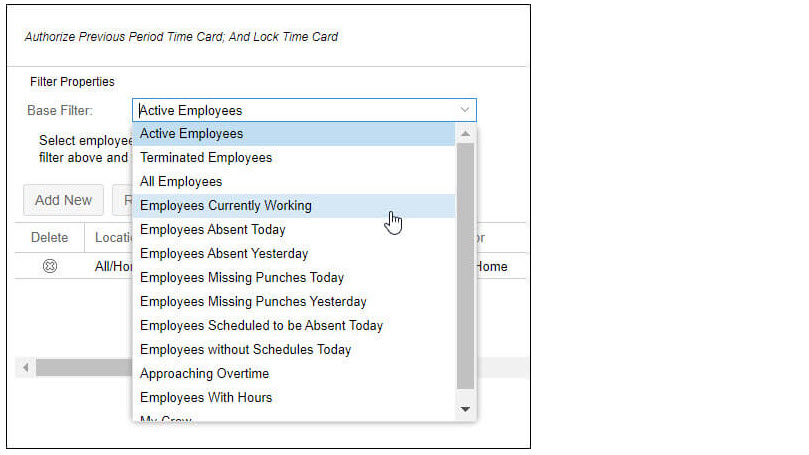
- Refine your group of employees using the workgroup definition feature. Select the workgroup levels from the drop-down lists to define the workgroup.
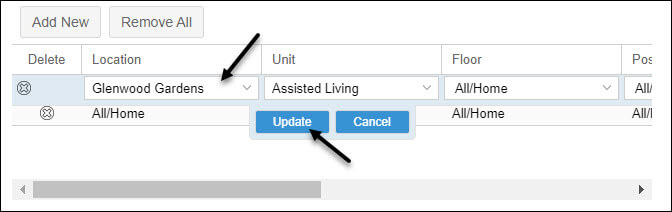
- Click the Update button to save your workgroup definition.
The employees included in your group will appear in the panel on the right side of the page.
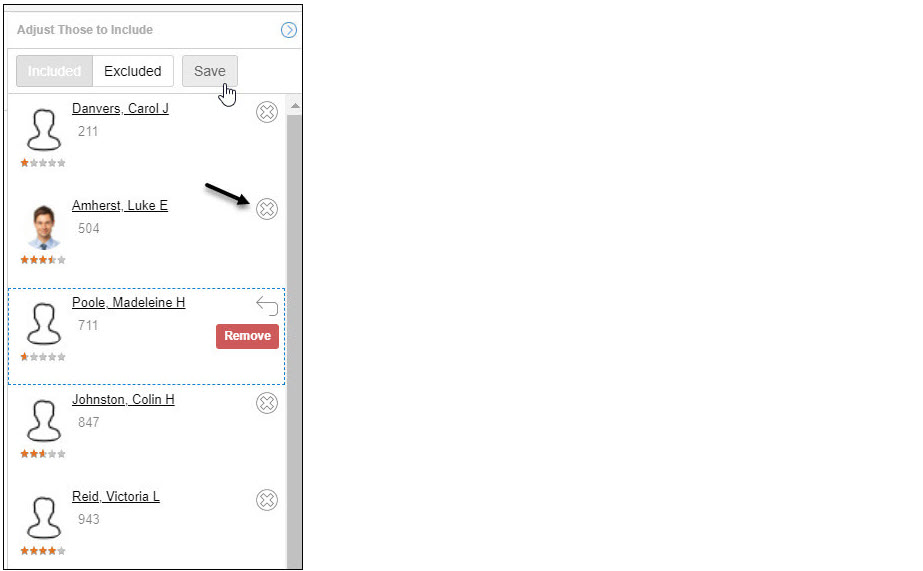
- Click the icon to remove an employee from the group. The Remove banner will be displayed in the emplyoee’s tile.
- Click the Save button.
- Click the Apply Adjustment button once all of your settings and filters have been adjusted. The group adjustment will be made immediately after clicking the button.
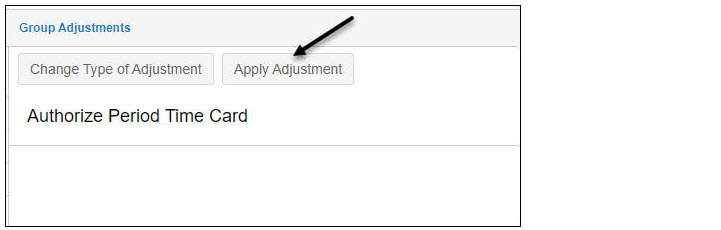
You can credit hours to a group of employees by using the Group Adjustment option.
Note: The group adjustment will be applied immediately after clicking the Apply Adjustment button.
To credit hours to a group of employees:
Click on the Group Adjustments menu item.
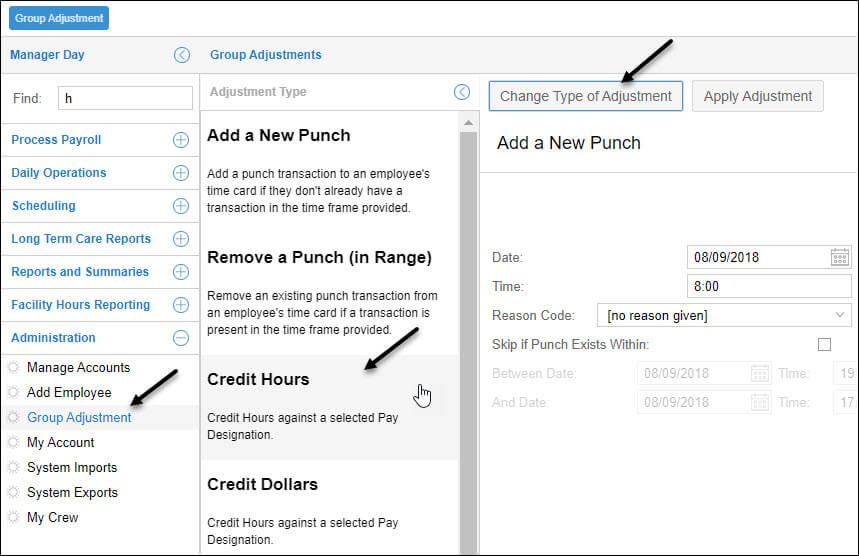
Click Change Type of Adjustment.
Click Credit Hours.
Select an effective date.
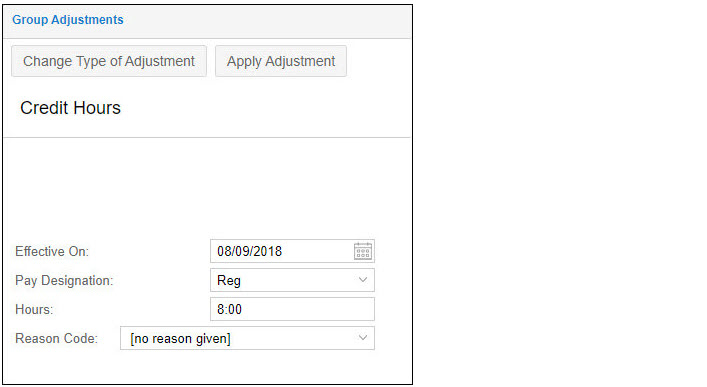
Select a Pay Designation.
Enter an amount of hours.
Select a reason code (if needed).
Click Apply Adjustment.