Reports
The Daily Assignments Report provides you with an overview of coverage schedules and assignments for the day. The report is displayed in a panel that expands beneath the schedule template.
To view the report, click the date header of the day cell in the schedule template and select the Daily Assignments Report menu item.
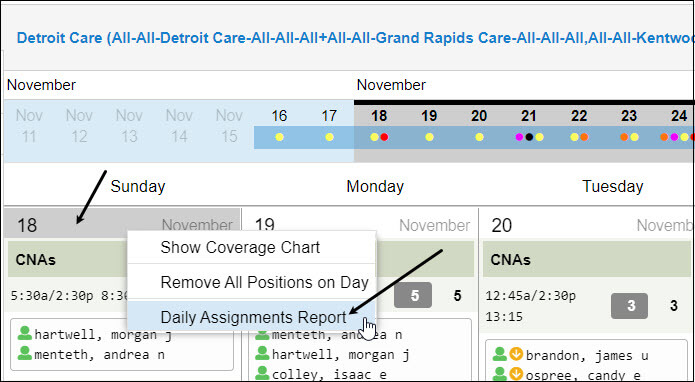
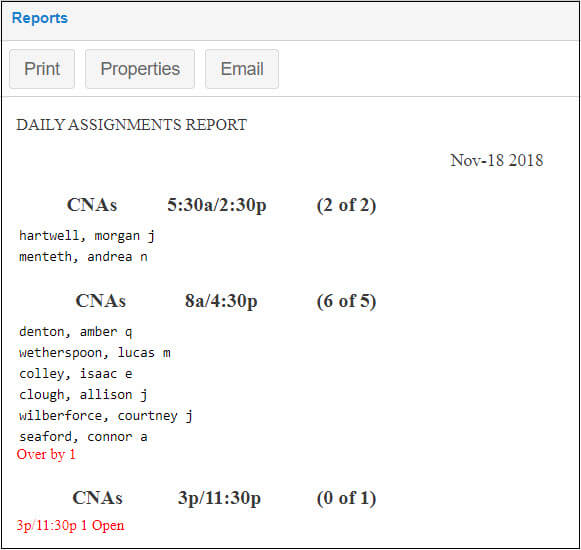
A daily coverage report displays the schedules and coverage of all the work positions in the schedule template for a specific day in the scheduling period. To access the daily coverage report, click the Operations drop-down list in the schedule template window and select Reports.
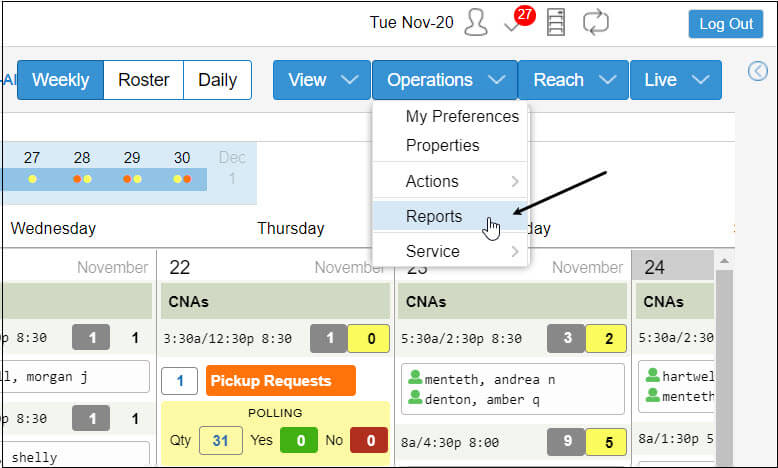
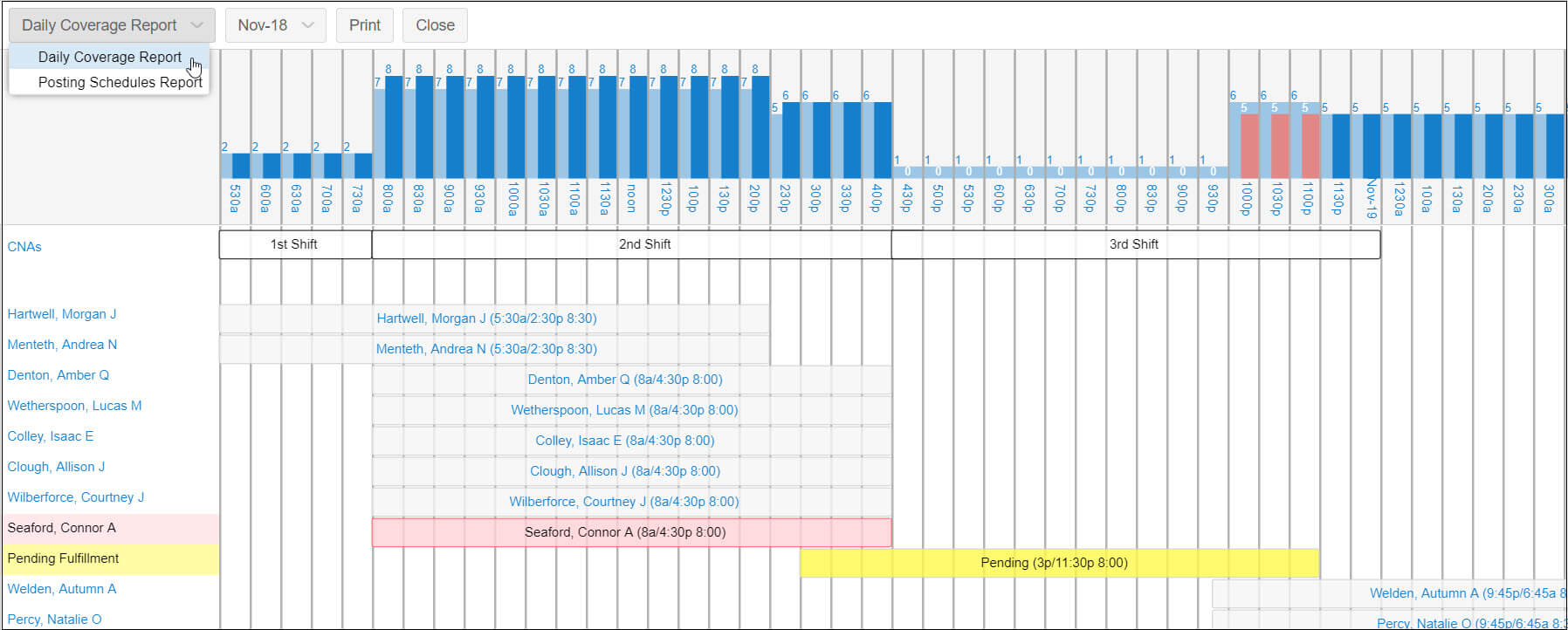
See Daily Coverage Report for details.
The Posting Schedules Report in Visual Scheduling generates a customizable list of employees and their schedules for the scheduling period represented in the schedule template.
To view the Posting Schedules Report, click the Operations drop-down list in the schedule template window and select Reports.
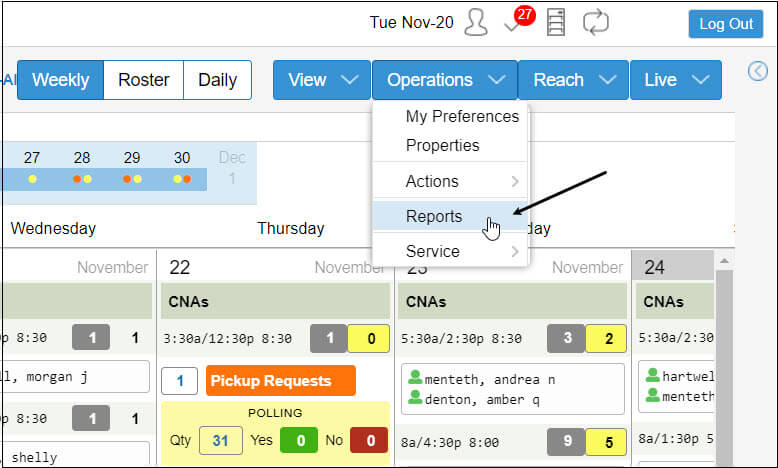
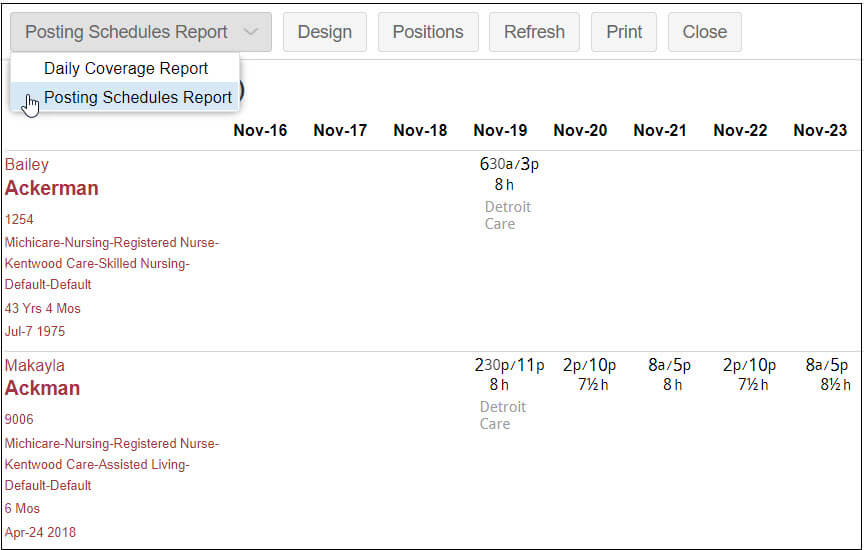
See Posting Schedules Report for details.